Please complete the following instructions carefully for the relevant operating system.
You will need to install two pieces of software using the Microsoft Store:
- Install
Python 3.12from the Microsoft store. - Install Visual Studio Code from the Microsoft store.
During Visual Studio Code Installation:
- On the
Select Additional Tasksscreen, check the box forAdd to PATH (requires shell restart).
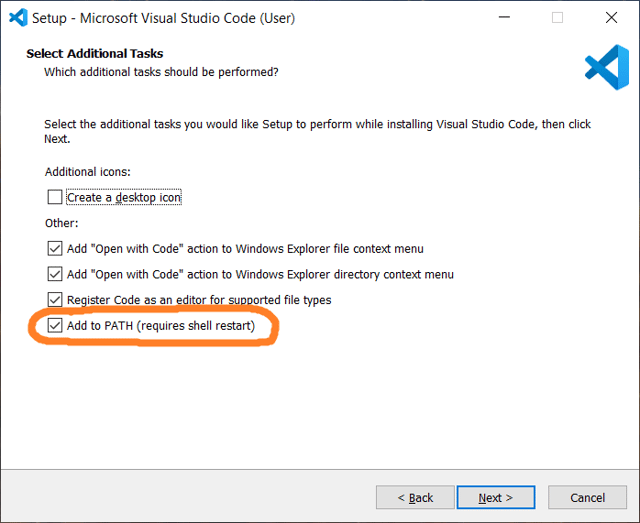
Then, do the following to set up Visual Studio Code for the course:
- Open Visual Studio Code.
- Click the icon with four squares on the left side of the interface.
- Search for
caltech-csin the bar that pops up. - Click the Install button.
- After vscode installs our extension, it will ask you to restart vscode.
- When you restart, our extension will start running a bunch of terminal commands to setup your environment.
- When the terminal at the bottom of vscode stops outputting text, restart vscode.
- When you restart this time, vscode should prompt you to follow instructions to get a
gitlabtoken.
I'm getting python3 : The term 'python3' is not....
Please use the Windows search bar to find "Manage app execution aliases" and select both options with the name python with the header App Installer. Then restart vscode.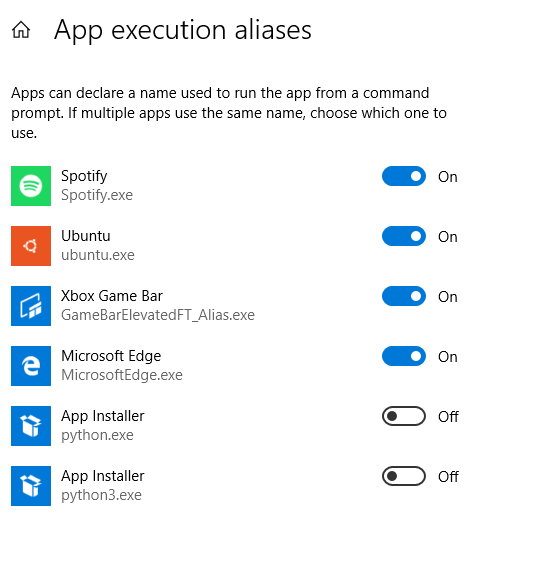
First, go to python.org to download Python3.12. Then, you will need to download Visual Studio Code..
Then, do the following to set up Visual Studio Code for the course:
- Open Visual Studio Code.
- Open the Command Palette by pressing the Cmd, SHIFT, and P keys all at the same time.
- Type
shell commandin the box that popped up. - Select the option:
Shell Command: Install 'code' command in PATH.

- Restart vscode.
- Click the icon with four squares on the left side of the interface.
- Search for
caltech-csin the bar that pops up. - Click the Install button.
- After vscode installs our extension, it will ask you to restart vscode.
- When you restart, our extension will start running a bunch of terminal commands to setup your environment.
- When the terminal at the bottom of vscode stops outputting text, restart vscode.
- When you restart this time, vscode should prompt you to follow instructions to get a
gitlabtoken.
To make this work on a chromebook, you will need to install crostini (Linux). If you need help with this, contact Prof. Blank ASAP! Otherwise, open a terminal and run the following command:
sudo apt install python3-poetry
Then, do the following to set up Visual Studio Code for the course:
- Open Visual Studio Code.
- Click the icon with four squares on the left side of the interface.
- Search for
caltech-csin the bar that pops up. - Click the Install button.
- After vscode installs our extension, it will ask you to restart vscode.
- When you restart, our extension will start running a bunch of terminal commands to setup your environment.
- When the terminal at the bottom of vscode stops outputting text, restart vscode.
- When you restart this time, vscode should prompt you to follow instructions to get a
gitlabtoken.
Install python3.11 if necessary, then install the python3-poetry package using your package manager.
Then, do the following to set up Visual Studio Code for the course:
- Open Visual Studio Code.
- Click the icon with four squares on the left side of the interface.
- Search for
caltech-csin the bar that pops up. - Click the Install button.
- After vscode installs our extension, it will ask you to restart vscode.
- When you restart, our extension will start running a bunch of terminal commands to setup your environment.
- When the terminal at the bottom of vscode stops outputting text, restart vscode.
- When you restart this time, vscode should prompt you to follow instructions to get a
gitlabtoken.
Please review the collaboration policy of the course. If you installed any generative AI extensions on vscode, including but not limited to Copilot, please uninstall them!
